How to Create Dashboards
How to add Dashboard reports to your VUE Homepage.
Dashboards and their reports are a quick way to view various information across modules. They appear on your homepage when you first log in and can be viewed anytime by clicking the VUE homepage Logo.
Click on the Tune Up image to log into DDU. Click on Start Learning and use the [<PREV] and [NEXT>] buttons to find the lesson you want.
VUE is a permissions-driven system that tailors security access to suit each users needs. Access to each menu item is managed by an Administrator at your dealership. See the Help article on Roles and Permission to learn how.
See the Permissions Reference Guide to understand what permissions to assign.
Also, see examples of various Dashboards and the settings used to create them by searching for "Dashboards" here in the Help Center.

Dashboard - A homepage customized with user-generated reports.
- User-specific, cannot be shared
- Users have the ability to have multiple dashboards (ie: one dashboard may be for Sales, while another is for Service)

Report - A graphic that displays report information on a dashboard.
- Shareable with other users
- Can be generated for the Sales and Service Departments
- Sales dashboard reports populate information from the Sales Summary Report
- Multiple reports can live on a single dashboard page (ie: one report may show Total Sales for the Month, while another report may show how many New Units were sold for the Month)
Dashboards (and their reports) are created using the following steps.
Navigate to the VUE Homepage.
To add a new Dashboard:
- Click the [+] New button in the Action Ribbon
- Enter the Description for your new dashboard.
- Click the [Save] button.
- Within the Action Ribbon, you can [Remove], [Copy], or [Edit] the name of your dashboard. These Actions are not available for the "Unassigned" dashboard. These buttons will work for any user-created dashboard.
- When you have multiple dashboards, the dashboard you last viewed will be the default dashboard the next time you return to the VUE home screen.
- You can change the default dashboard by selecting your current dashboard name, which opens a dropdown menu for you to select your preferred dashboard.

To add a report to your current dashboard:
- Click the [+] Add Report button in the Action Ribbon to add a report to your current dashboard.
- Note: If you choose to create a report on your ‘Unassigned Reports’ dashboard, you cannot use the [Remove], [Copy] or [Edit] buttons on the action ribbon.

- You must choose your Report Type, Chart, List, and Parameters and then click the [Save] button.
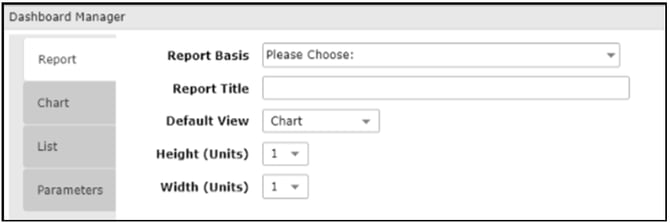
-
VUE is a permissions-driven system that tailors security access to suit each users needs. Access to each menu item is managed by an Administrator at your dealership. See the Help article on Roles and Permission to learn how.
See the Permissions Reference Guide to understand what permissions to assign.
- Please see our ‘Related articles’ at the bottom of this page to view step-by-step instructions on pre-built dashboards, or use the links below as a starting point to create your own custom reports.
- To share your report with other users, click the ellipses and then click ‘share’.

- You will be prompted to use the check box for the employees you wish to share with. When finished, click [Select] .
Have a suggestion? Let's hear it.