Managing Sublets in a Repair Order
Adding and reassigning a sublet within the repair order, as well as adding cost requirements.
This guide explains how to add and reassign sublets within repair orders and how to require sublet costs in the system. It details the step-by-step procedures and permissions needed for Service Managers and Advisors to manage sublets in repair order operations effectively.
Table of Contents:
Adding a Sublet
Reassigning a Sublet
Requiring a Sublet Cost
Best Practices:
- Verify Permissions: Ensure the correct employees have permission to add or move sublets.
- Sublet Details: When adding a sublet, always enter the vendor, choose either taxable or non-taxable (not both), add the cost, and include a PO number (or create one).
- Sublet Cost Requirement: Enabling this setting requires a sublet cost before completing the work. This ensures that no sublet is without the correct cost information.
To learn how to implement these best practices, read the article below.
Adding a Sublet
Navigate to: Service > Advisor > Repair Orders
Inside the Primary Grid:
-
Filter/Sort the primary grid to locate and select the Repair Order.
-
To create a new Repair Order, select the [New] button on the top left of the screen.
Within the Repair Order screen:
- Select an operation to edit by clicking on the existing operation line.
- Click the Sublet tab on the left side of the window.

- Select the [Add Sublet] button.
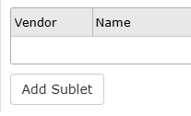
Adding the Vendor:
- Click into the Vendor field within the grid and input the Vendor number.
- If you don't know the Vendor number, click into the Name field and add the vendor name and [Tab]
![]()
- Add Non-Taxable or Taxable amount. A Sublet can be entered as either Taxable or Non-taxable, but never both.
- Click into the Cost field and enter the sublet cost amount.
- Click into the PO # field and input the PO number OR select the [Create PO] button to generate a new PO for this sublet.
- Select [OK] to accept the changes and close the Operation Detail window.
Reassigning a Sublet
Navigate to: Service > Advisor > Repair Orders
This feature allows users, with the appropriate permissions, to reassign an existing sublet (and its PO) to the correct operation without voiding or recreating it.
Users must have the Allow Sublet Reassignment permission to reassign sublets to a different operation.
Permission to Allow Sublet Reassignment can be added here:
Accounting > Maintenance > Employees > Permissions tab > Service > Advisor > Allow Sublet Reassignment.

The operation must be In Progress for the Sublet to be reassigned. If the operations are in a Completed, Posted, Deferred, or Voided status, the system will not permit sublets to be reassigned.
Click the Select Op dropdown in the Reassign To column to select available operations for reassignment.

-
The sublet will move under the new operation.
-
The sublet will be removed from the original operation.
-
For sublets with Purchase Orders (POs):
-
If the PO has not yet been posted, the system will automatically update the PO description with the correct Op after reassigning from one Op to another when the reassignment occurs after the PO has been created.
-
Note: If the PO has already been posted, after the sublet it is attached to is reassigned, the PO description will not be updated. This is to prevent discrepancies between what is viewed in Accounting and what is displayed on the PO, as the Op in Accounting cannot be updated after posting the PO.
-
Sublet Markup Handling on Reassignment:
- If the new operation has a different Service Account Code with a different sublet markup, a prompt will display:

- No prompt will be displayed if the markup is the same. This affects customer billing only, not sublet cost or accounting.
- To select a different sublet markup, click on the radio button and then click on the [Apply Changes] button.
Requiring a Sublet Cost
This feature allows users to require a Sublet Cost when adding Sublet lines, blocking operation completion if missing.
Navigate to: Service> Maintenance> Service Configurations> General Tab
To require a Sublet Cost, navigate to the Repair Order Operations section and set the Require Sublet Cost configuration to Yes.
Permission to Override Require Sublet Cost can be added here:
Accounting> Maintenance> Employees> Permissions tab> Service> Advisor>Repair Orders> Override Require Sublet Cost

Example of requiring Sublet Cost:
