Voiding a Check (Accounting)
.
Accounting > Cash & Bank > View Check Registers
For users with multiple banks and/or accounts
Inside the Bank Selection Screen:
1. Select a bank from the Banks list.
2. Select a bank account from the Accounts list.
3. Click the [Continue] button.
Within the View Check Registers Screen:
4. Filter/Sort the grid to locate the check.
5. Select the check by clicking on the corresponding line.
6. Click the [Void] button in the Action Ribbon.
7. Click the [Yes] button to the Check Register prompt: “Are you sure you want to void check #?”
8. Click the [Continue] button.
For users with only one bank and one account
Within the View Check Registers Screen:
1. Filter/Sort the grid to locate the check.
2. Select the check by clicking on the corresponding line.
3. Click the [Void] button in the Action Ribbon.
4. Click the [Yes] button to the Check Register prompt: “Are you sure you want to void check #?”
5. Click the [Continue] button.
DId-You-Know - When voiding an AP check, a notification with the resulting invoice number is displayed in Accounting > Accounts Payable > Accounts Payable.
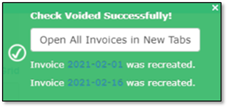
Click the link to open the recreated invoice in a new tab or click the Open All Invoices button to open up to 10 invoices in their own tab all at once.
The original AP invoice includes a notification block just below the Action Ribbon. It includes links to the voided check and the recreated invoice.
A [View History] button shows the history of actions that carried out the creation of this AP.
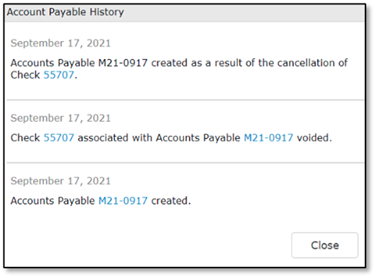 Did this answer your question?
Did this answer your question?