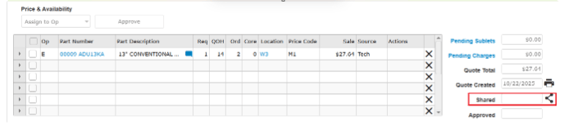Service Estimates
How the Service Estimate Feature works for Service Advisors, Parts Counter, and Technicians.
The Service Estimate workflow for Advisors, Parts Counter, and Technicians is designed to streamline the process of creating and approving service estimates in a service department.
This article outlines the actions for each department, ensuring clarity among all team members who are involved and providing a seamless customer experience.
Table of Contents:
- Parts Counter and Service Advisor: Providing the Estimate
- Technician: Inspections and Estimate Ops.
- Parts Counter and Service Advisor: Final Steps
Part A: Parts Counter and Service Advisor: RO Estimate
#1. Advisor – Create or Open a Repair Order
- Create a new RO or open an existing one for the customer.
- Add Standard Operations as needed.
- Modify CCC (Concern, Cause, Correction), Op Code, and Labor Hours if necessary.
- From the Operation Detail screen, click [Estimate].
Note: Converting a Standard or Deferred Operation to an Estimate is restricted if the following scenarios exist: Paid Tech, Billed Parts, or a Sublet with a PO attached.
The Advisor can now add: Labor, Parts, Sublets, Charges, Discounts, and Taxes
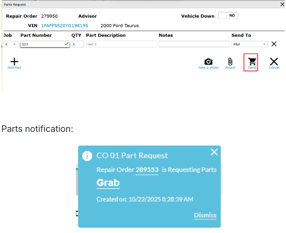
If parts are required for the RO:
- Go to Action Ribbon > Request Parts
- Click [Send] – this sends a toast notification to the Parts Department to update P&A
#2. Parts Counter: Update Pricing
- Parts updates the pricing, prints a quote and must Share with the advisor. Clicking [Share icon] sends a toast notification.
#3. Advisor: Share Estimate with Customer
- On the main Repair Order header screen, the Estimate total will display in the Estimate field

- To print out the estimate, hover over the Print icon in the Action Ribbon and select the appropriate estimate report (Working Estimate, Combined Estimate, or Extended Service Estimate)
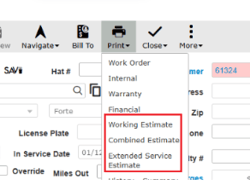
- Working Estimate: Displays the estimate operations and totals only.
- Combined Estimate: Displays standard operations and totals first, then estimates operations and totals on a separate page.
- Extended Service Estimate: Displays the Extended Service Warranty estimate operations and totals with part numbers.
#4. Customer Communication
- Using Update Promise (text or email), send the customer a message and attach the estimate (if needed)
- If not using Update Promise the advisor will call and provide a quote over the phone.
The customer must respond to the advisor’s text/email message. If there is no response, it is recommended to follow up.
- Customer Declines Service – no further action
- Customer Accepts Service
- The advisor goes into the estimate op and [Accepts Service]
- The op is converted to a standard op.
- P&A parts move to Order Fill as Pending in the Back Counter
- Advisor adds Technician to the RO
- Technician can begin working
Part B. Technician Inspection & Estimate Ops.
#1. Open the RO
Note: The “Allow Tech to Add Estimate Ops” service configuration must be set to Yes for the Technician to be able to add Estimate Ops from the MPI and Technician System.
- Tech opens the assigned RO from the Technician System (RO must be released).
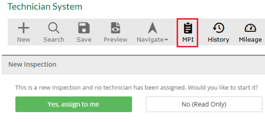
- Click the MPI icon to open the inspection.
- Select the correct MPI form if multiple are available.
- If not assigned, the system prompts: [Yes, assign to me] or [No (read-only)].
#2. Perform the inspection
- Mark items as OK, May Require Attention, or Requires Immediate Attention.
- Add op code, Concern, and Correction for flagged items; attach photos if available.
- Click [Save].
- Recommendations appear at the bottom of the MPI:
- [Estimate] – default, adds a new Estimate Operation.
- [Link Existing Op] – links to an existing Standard Operation
- [Add] – adds a new standard operation (Advisor & Service Mgr. positions only)
- [Defer] - defers recommendation (Advisor & Service Mgr. positions only)
- Advisor & Service Mgr. positions click [Tech Complete]
- Click [Save to RO] to:
- Create Estimate Ops on the RO
- Generate a PDF (saved to RO attachments)
- Track technician recommendations
- Click “Return to Repair Order” to return to the RO; the RO now shows Inspection Completed.
#3. Updating Estimate Ops
From the RO, the Tech can update:
- CCCs
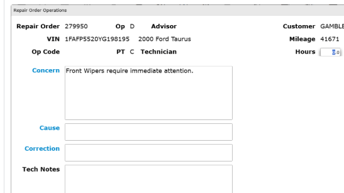
- Labor hours
- Estimate Ops details
- Can use an outside Service Price Guide (SPG) or Labor Time Guide (LTG) for labor times and parts lists.
To request parts:
- Click the Request Parts icon (from the operation, Action Ribbon, or Repair Order Operations modal).
- Click [Send] to notify Parts for pricing/availability updates.
- When finished with the MPI:
- Click [Tech Complete] sends a notification to the Advisor that the MPI is complete with links to both MPI and RO

- Click [Tech Complete] sends a notification to the Advisor that the MPI is complete with links to both MPI and RO
Part C. Parts Counter and Service Advisor: Final Steps
Parts Counter:
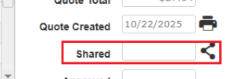
- Parts updates the pricing and prints a quote.
- Clicks [Share icon] to send a toast notification to Advisor.
Advisor:
- Review and print the final estimate (attached to the RO automatically).
- Send or discuss the estimate with the customer (text/email/phone).
Please go ahead with the Customer Acceptance process as described in Part A: Section #4