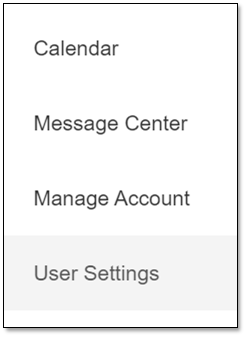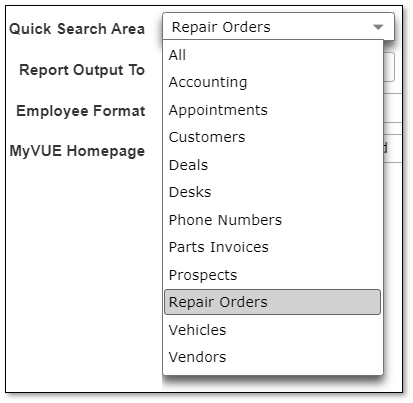Searching in VUE
.
Searching in VUE Ultimate Search, Quick Search, Power Search. Find Customers, Vehicles, Repair Orders, Deals, and more.
Use the magnifying glass icon in the navigation bar to search for Customers, Vehicles, Repair Orders, Parts Invoices, Appointments, Prospects, Deals, Desks, and Vendors.
Quick Search - Search for everything that matches the character string before pressing the Enter key. Quick Search is useful when you have only part of what you need to do a more targeted search. To search for a vehicle, type in the last six or eight characters of the VIN and wait. The matching vehicle will be listed without hitting the Enter key.

Ultimate Search - Pressing the Enter key groups the Quick Search results into related categories like Customers, Deals, and ROs. Use the left and right arrows to scan for more results in each category. Click the individual tile to open the specific record.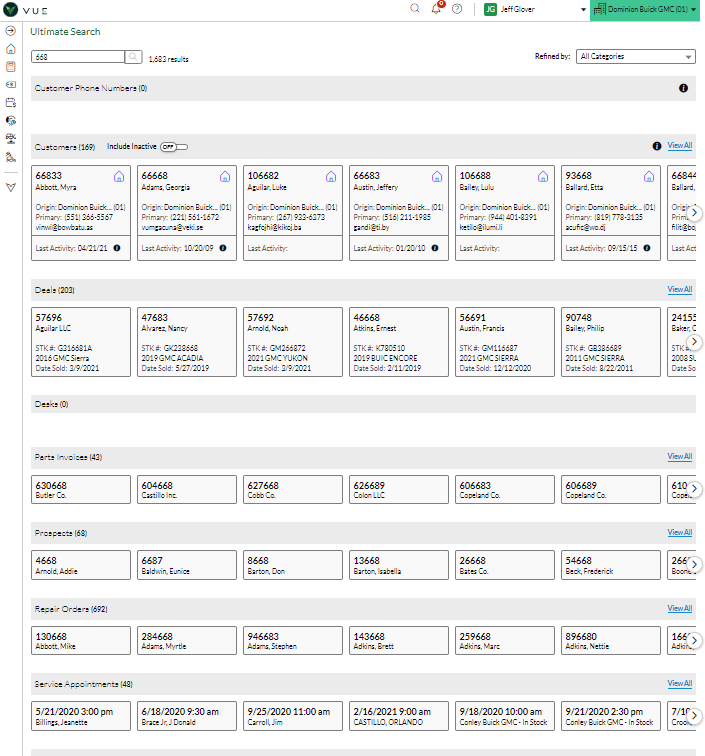
Accounting Ultimate Search - Using the Ultimate Search filter dropdown and selecting Accounting limits the search to specific Accounting-related records. Click the See more Details hyperlink to view a more detailed grid.
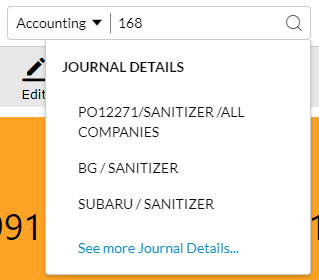
Use the detail hyperlinks to open specific records and use your browser's back button to return to the grid.
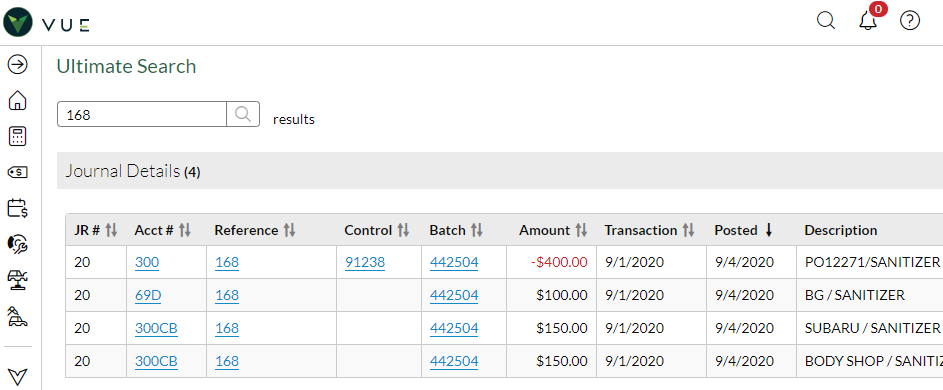
Set your Quick Search default to your most common search area. Click on your name in the Navigation Ribbon. Select User Settings, and make a selection from the Quick Search dropdown.