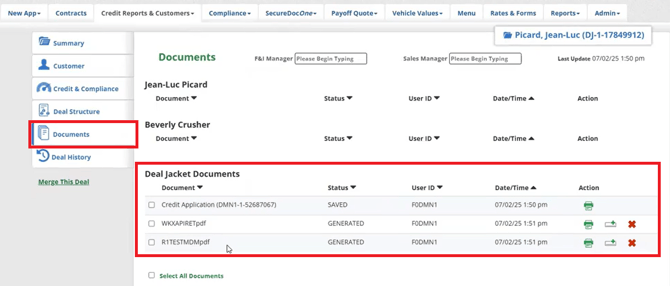RouteOne Deal Jacket Integration
A guide on sending VUE forms to RouteOne Deal Jacket
Table of Contents
- Overview
- Accessing RouteOne Deal Jackets
- What is in the RouteOne Deal Jacket
- Submitting VUE forms to the RouteOne Deal Jacket
- Transmitted VUE forms in the RouteOne Deal Jacket
Overview
RouteOne has forms upload functionality that allows VUE users to send PDFs into the RouteOne system, building the complete deal jacket in a single system.
Customer Credit Applications must be transmitted from VUE to RouteOne in order for a Deal Jacket to be created.
Please review the RouteOne Credit Applications and eContracting article for a guide on submitting credit applications to RouteOne.
Accessing RouteOne Deal Jackets
When a credit application has been submitted, the application and Deal Jacket will be created in Route One.
To access the Deal Jacket:
In RouteOne, navigate to Deals> Deal Manager.
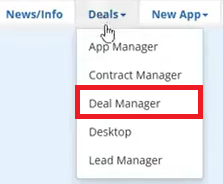
From Deal Manager, find the appropriate customer who has been submitted to RouteOne. Click on the file folder icon.
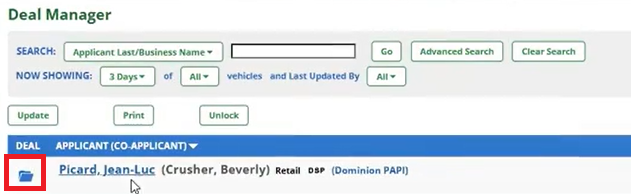
What is in the RouteOne Deal Jacket
Summary - contains an overview of the deal information.
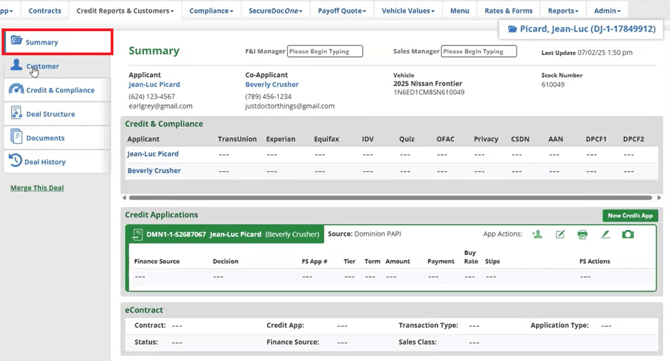
Customer - contains an overview of the pertinent customer information.

Deal Structure - contains the specifics of the deal information.
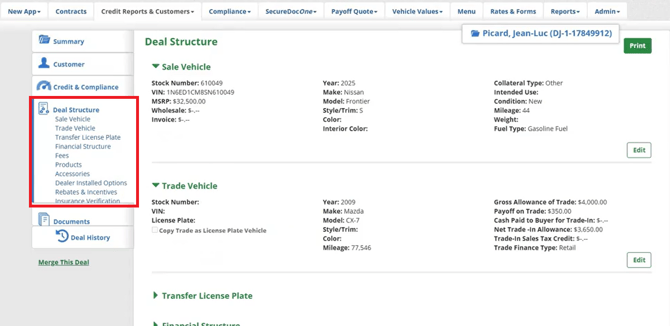
Credit & Compliance - contains tools for submitting the credit application to the appropriate source.
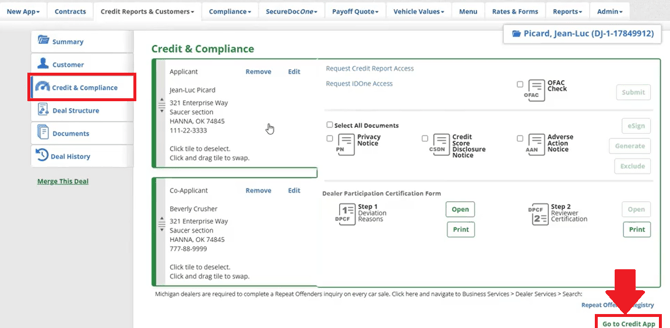
Documents - will contain the credit application along with any forms connected to the deal.
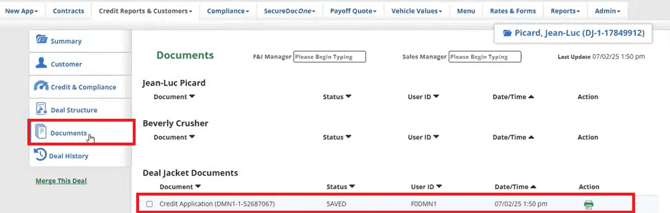
Submitting VUE forms to the RouteOne Deal Jacket
If any VUE forms need to be submitted to the RouteOne Deal Jacket for e-sign signatures:
Navigate to the Desk or Deal in VUE from which the credit application was submitted.
Select Forms.

Select the forms to transmit to RouteOne.
Note: Only Laser Forms can be submitted to RouteOne.
Click the RouteOne button to the bottom.
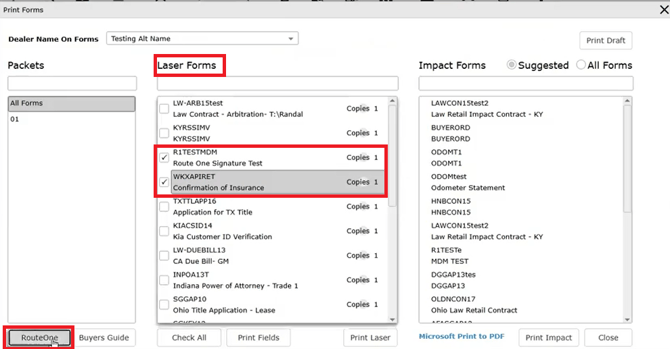
Select Yes at the prompt.
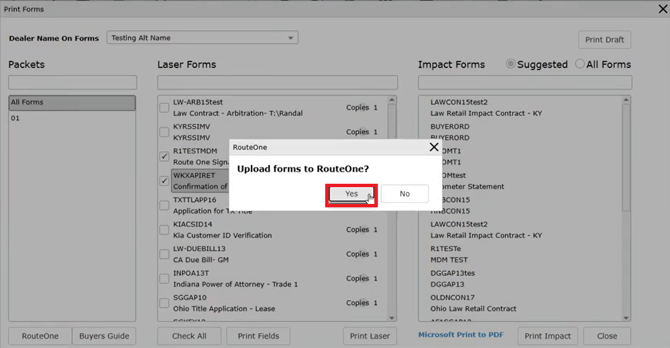
Transmitted VUE forms in the RouteOne Deal Jacket
In RouteOne, return to the Deal in Deal Manager and select the Documents tab.
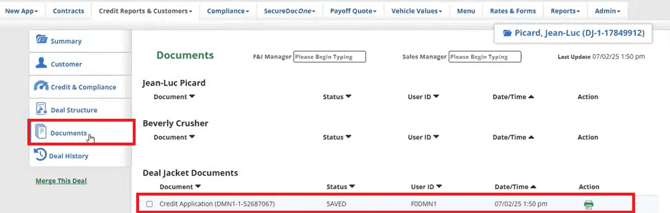
The forms transmitted from VUE will appear in the Deal Jack Documents area.