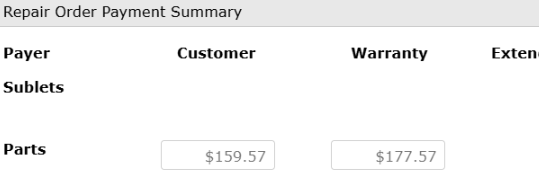Prorate a Part
Prorate a Warranty Part through the Back Counter
Effortlessly calculate a prorated warranty part in VUE. This functionality is accessible to any Parts Manager to determine the percentage of warranty coverage and the amount the customer is responsible for.
Best Practices:
- Ensure the part is designated as an OEM part and part of a warranty operation
- Before prorating, the part must be billed out.
-
Permissions are required to prorate. If the prorate option is missing from the actions drop-down menu, reach out to your administrator
Navigate to: Parts > Counter >Back Counter
- Select the part you want to prorate

- Click the "Actions" field

- Select "Prorate Part" from the dropdown

- Enter the covered percentage, tab over, and select Customer Pay from the Account Code drop-down.

Note:
When we choose the percentage, we are indicating what the warranty is covering. Once the dollar amount is calculated, we need to specify who is responsible for that amount.
- Once you choose the Account Code and select OK keep in mind nothing on the screen will change (the changes take effect in the RO)
- Go back to the RO and complete the operation

- Select the cashier tab in the RO to cash out the customer

Caution:
The prorate updates are not visible in the operation. Verify the changes in the cashier tab.
When selecting the Cashier tab, you will see the difference in the RO Total, Warranty Pay, and Customer Pay
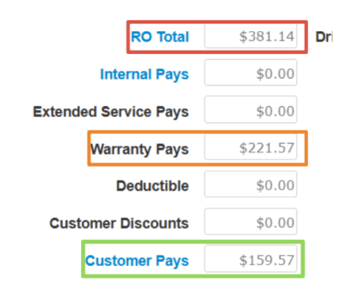
Clicking on the RO Total hyperlink will show you a breakdown of what the warranty is covering and what the customer is responsible for
(the warranty cost is higher in this case because it includes the $18 core charge)