Honda iDeal Credit Application and eContracting
How to use Honda iDeal Credit Applications and eContracting in Dominion Vue
Table of Contents
Credit Application - Within VUE
-
VUE Credit Application Details - Applicant
-
VUE Credit Application Details - Co-Applicant
-
VUE Credit Application Details - Vehicle
-
VUE Credit Application Details - Trade
-
VUE Credit Application Details - Product
-
VUE Credit Application Details - Submitting the Application
Credit Application - Within iDeal
Exporting from iDeal to Dominion VUE
eContracting: Within VUE
eContracting: Within VUE - Generating Forms for iDeal
eContracting: Within iDeal
Credit Application - Within VUE
Sales and F&I
- Navigate to Sales > F&I > Sales Desk or Deals
- Filter/Sort the primary grid to locate the Sales Desk or Deal.
- Click to select the corresponding line for the Sales Desk or Deal.
- Hover over the More icon in the Action Ribbon and select [Credit Request] from the drop down.
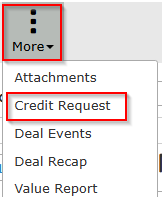
- A prompt will generate.
- If this is the first time attempting to submit credit on the customer, the prompt notifies that credit application information will populate from the Prospect and Deal data.
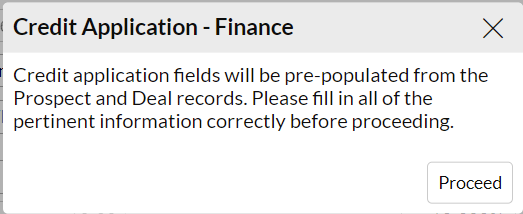
- If credit application data has been previously saved, a prompt will generate providing the option to re-import from the Deal & Prospect, or use the Saved Application data.

- If this is the first time attempting to submit credit on the customer, the prompt notifies that credit application information will populate from the Prospect and Deal data.
- The Credit Application will generate.
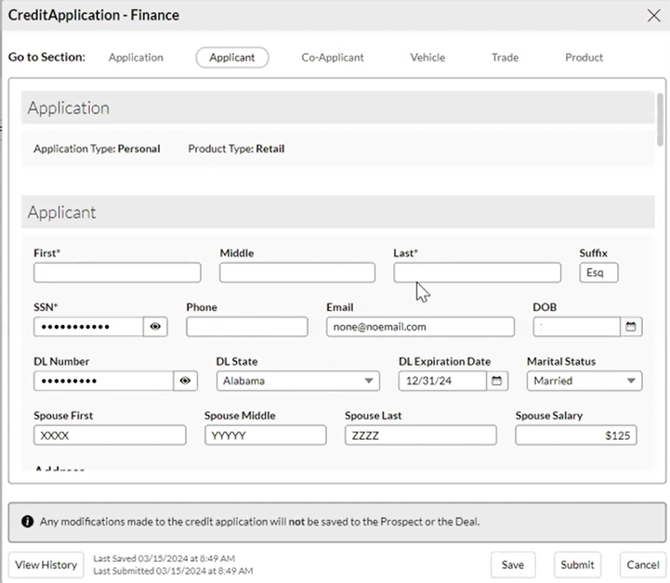
-
- NOTE: If Prospect Class is selected as Business, an additional field will be provided to the top of the application to capture the appropriate business fields.
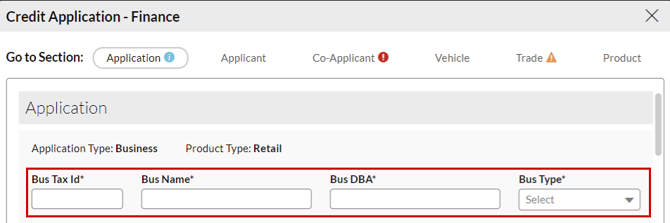
- NOTE: If Prospect Class is selected as Business, an additional field will be provided to the top of the application to capture the appropriate business fields.
Use the Go to Section area to navigate the Credit Application.

Required fields are marked with an asterisk.
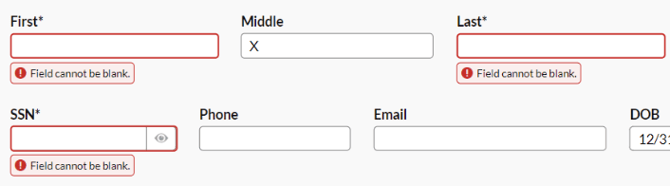
If required fields are left blank, warnings will generate and the Submit button to the bottom of the Credit Application will not be available. Hovering over the Submit button will reveal remaining required fields that need attention.
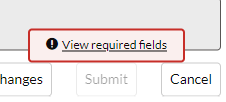
Note: Changes made in the Credit Application DO NOT update the deal. They are only used for the Credit application.
VUE Credit Application Details - Applicant
Applicant data pre-populates from Prospect record, where available.
|
Pro Tip - The SSN and Driver’s License fields offer a Show/Hide icon. Permissioned users can toggle between Show and Hide, as well as add and edit the SSN and DL fields. Users without permissions may not toggle it, but they can enter a new SSN or DL to change it until the [Save] button is selected.
|
Spouse fields will only be shown if Marital Status is selected as Married.
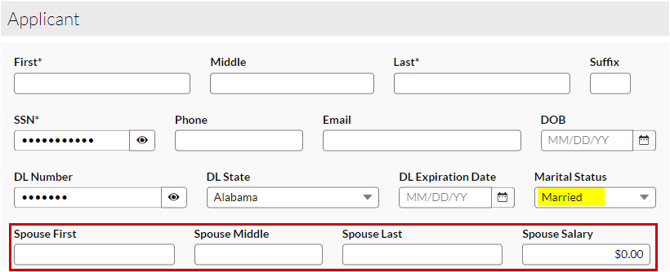
Address Information
The address information captured in the prospect record will populate. This data can be updated as necessary.
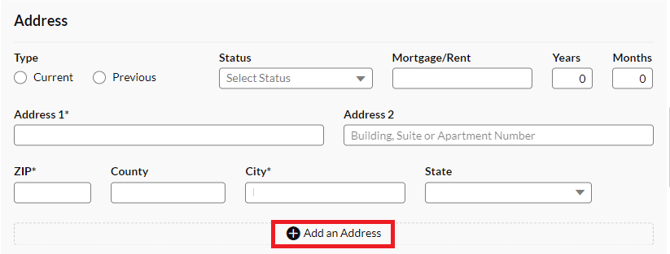
Use Add an Address to record a previous address if necessary.
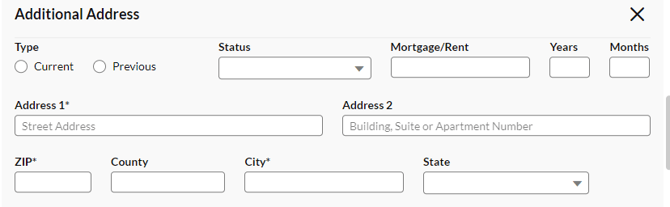
Note: there is a limit of two entries (Current and Previous).
Employment
Employment information must be added manually.
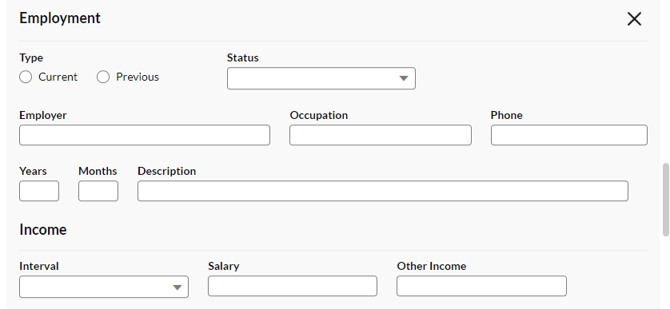
Use Add Additional Employment to record a previous employer.
![]()
Note: there is a limit of two entries (Current and Previous).
VUE Credit Application Details - Co-Applicant
Co-applicant data prepopulates from the co-buyer tab of the Prospect record, where available.
If there is no co-buyer, the co-applicant fields are hidden by default, with a button to add a co-applicant.

Addresses and Employment follow the same rules for both the Applicant and the Co-applicant.
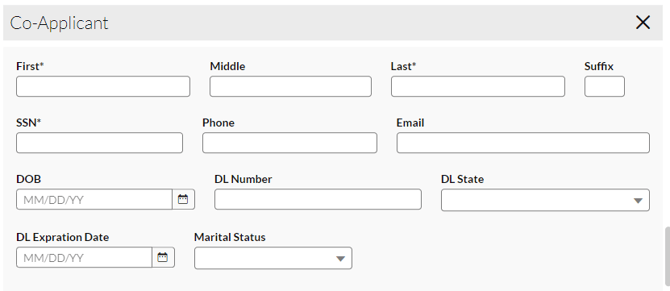
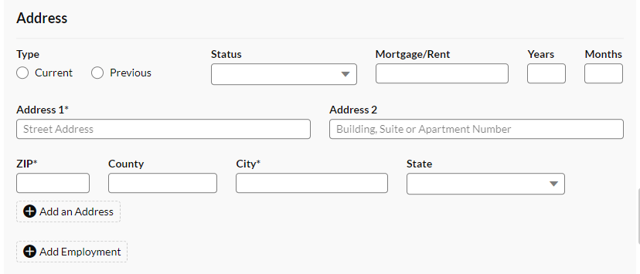
The X will delete the Co-applicant entry.
![]()
VUE Credit Application Details - Vehicle
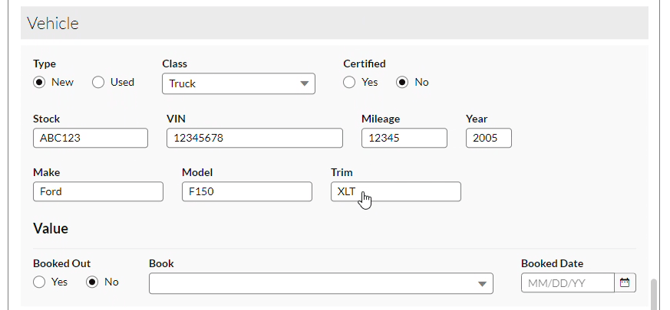
Vehicle data pre-populates from the Vehicle record, where available
- The Value area is relevant only if the vehicle is Used.
- This information must be entered manually.
- Available Books are NADA Book, Kelley Blue Book, and Black Book.
- Note: this Booked Date refers to the date of the appraisal, and is not the same as the accounting booked date.
VUE Credit Application Details - Trade
Trade data pre-populates from the Trades tab of the Prospect record, where available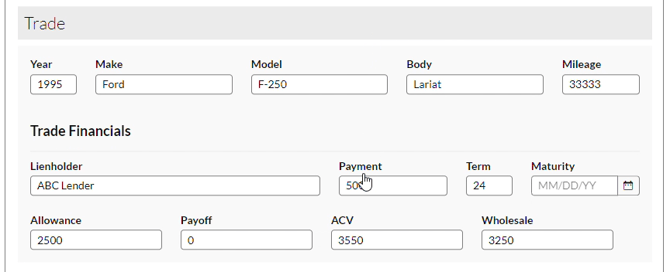
- Data here can be updated before submitting; however, any changes will not reflect in the trade vehicle record.
VUE Credit Application Details - Product
Data will populate based on information in the Desk.
Note: Changes made in the Product section do NOT update the deal. They are only used for the Credit application.
For a Finance Deal:
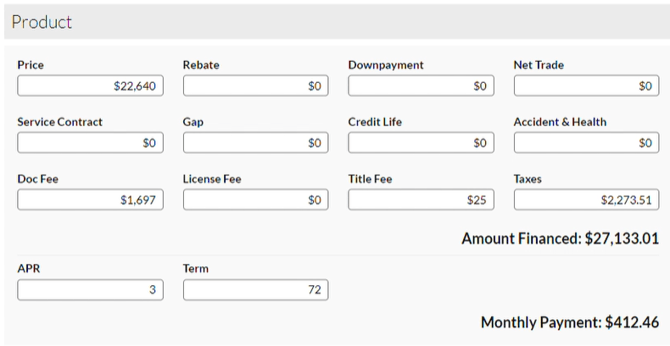
Amount Financed and Monthly Payment will update based on other values, but are not directly editable since they are calculated fields.
For a Lease Deal:
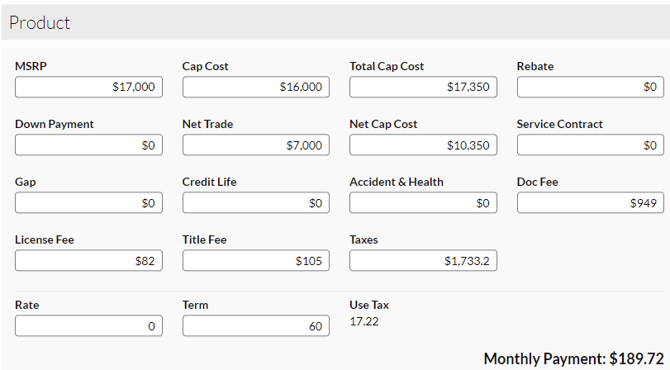
Monthly Payment will update based on other values, but is not directly editable since it is a calculated field.
Use Tax is not editable because it is a calculated field.
VUE Credit Application Details - Submitting the Application
Once all required information is entered, the Submit button will be available.
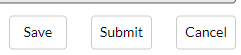
If more than one integration or account is used, an account selection window will be generated.
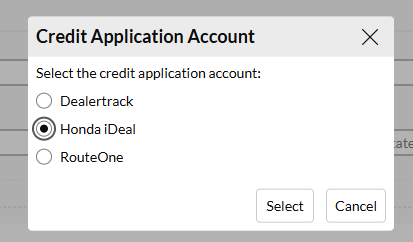
And click Send.
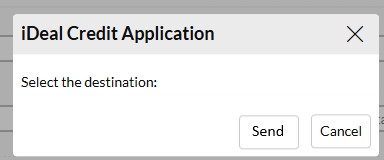
Credit Application - Within iDeal
Sign into Honda iDeal once the credit application has been sent from VUE.
In iDeal, navigate to Start and select Credit Application.
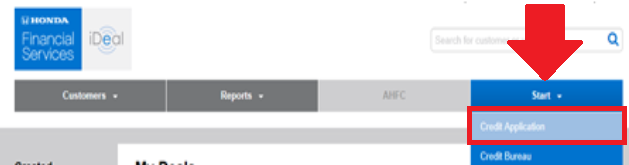
Within Credit Application, select the Imported Deals button to the right.
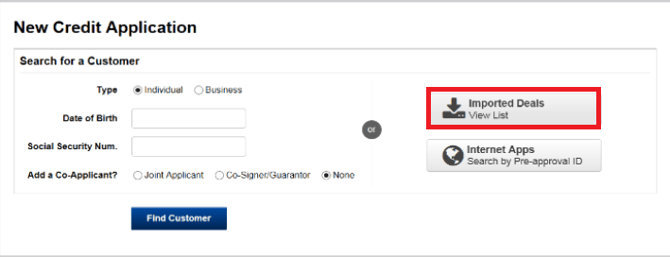
An Imported Deals screen will generate. Select the appropriate Deal.
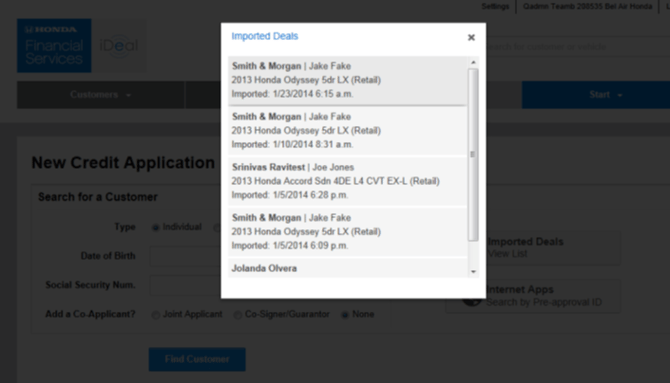
Exporting from iDeal to Dominion VUE
- Select a deal by clicking on the customer name.
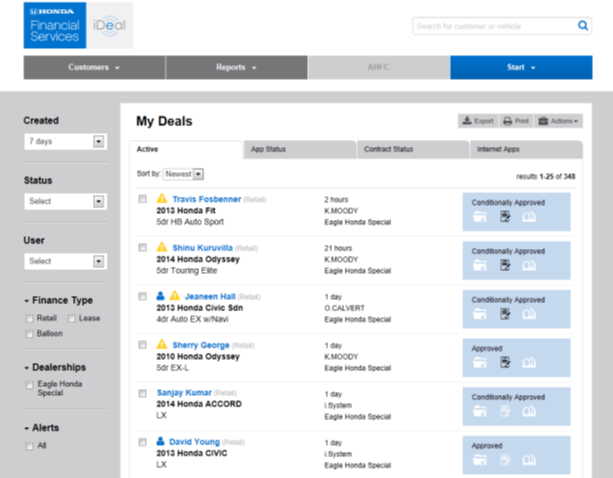
Note: A deal must be decisioned before it can be exported.
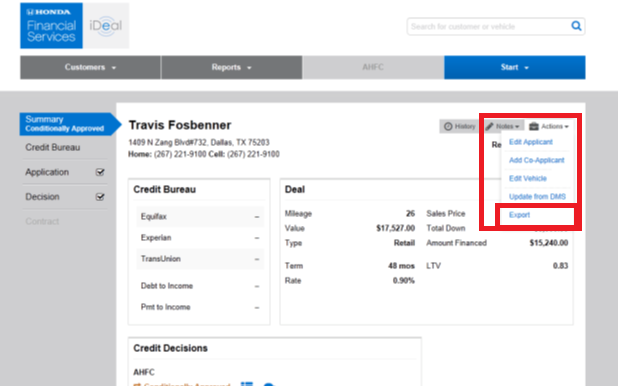
- From the Deal Summary screen, click on the Actions menu in the right-hand corner and select Export.
- An alert will appear to notify you of a successful export.
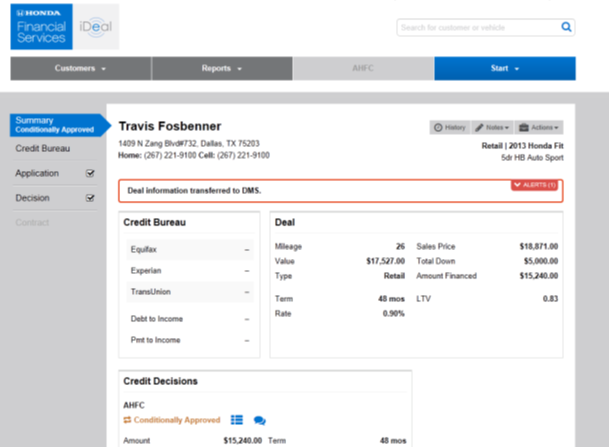
- Exporting a deal from iDeal will create a new deal record within the DMS.
- Navigate to VUE Sales > F&I > Deals and locate the imported deal.
eContracting: Within VUE
- Navigate to Sales > F&I > Sales Desk or Deals.
- Filter/Sort the primary grid to locate the Sales Desk or Deal.
- Click to select the corresponding line for the Sales Desk or Deal.
- From a Desk, update the Deal information.
- → Click [Make Deal].
- Note: If the deal has already been created, this step may be omitted; please proceed to the next step.
- The Deal information will automatically be transmitted to iDeal via SIS.
eContracting: Within VUE - Generating Forms for iDeal
From the selected Deal, navigate to Forms.

Select the Laser forms to import into iDeal.

Click Print Laser.
The forms will generate for printing, if desired. The forms will also then appear in the Attachments section of the deal.
In the selected Deal, navigate to More and Attachments.

From Attachments, select the Laser forms to download in bulk.

Click Download to extract the files to your computer.
Note: multiple files selected will generally save to your Downloads folder in a Zip File.
The digital forms will now be available to later uploard to iDeal.
Please also review the article on Printing Forms F&I for further assistance with generating forms.
eContracting: Within iDeal
- Navigate to Deals > Active and select an application.
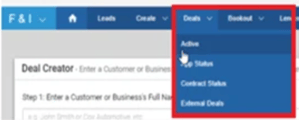
- Once the application and Credit Decision are made from either the Credit Decision or the Contracts tab, click on the [Import from DMS] button to import from SIS.

- Enter the VUE deal number.
- When the Deal is pulled in, verify all Deal information and make adjustments as needed. Once complete, you may select Submit for Verification.

NOTE: Clicking the [Import from DMS] button and selecting a previously imported Deal updates the Deal with any changes made in VUE. - To the bottom click Upload Files to import the VUE forms and complete the eContracting process.

- Select the digital forms to be signed.
-
Go to [Sign] and select [This Device] when using with a tablet or a signature pad.

