GM Vehicle Inventory Service (VIS) - VUE
Add a Vehicle to Inventory Using GM VIS
The GM Vehicle Inventory Service (VIS) allows dealerships to access comprehensive vehicle data on demand. This includes:
-
Vehicle history
-
Open service campaigns
-
Recalls
-
Warranty coverage
Best Practices:
Ensure that services have been activated through GM Global Connect to use this Feature.
How to Add a Vehicle to Inventory Using GM VIS
Navigate to: OEM DCS > GM > Vehicle Invoice Service
On the Vehicle Invoice Service Screen:
-
- Toggle the view to "Non-imported"
- All vehicle orders not yet imported will be displayed.

-
Select the Vehicle
-
Click on the vehicle you want to import.
-
-
- ⚠️ Important: The vehicle must have a complete VIN to be imported.
-
Add to Inventory
-
Click the "Add to Inventory" button located in the action ribbon.
-
Assign a stock number to the vehicle:
-
If the system doesn’t automatically assign one, you’ll need to enter it manually.
-
-
Add OEM Vehicle as "On Order"
Navigate to: OEM DCS > GM > Vehicle Invoice.
Within the Vehicle Invoice Screen:
- Select the [Add to Inventory] button on the Action Ribbon.
Within the Vehicle Menu Import screen:
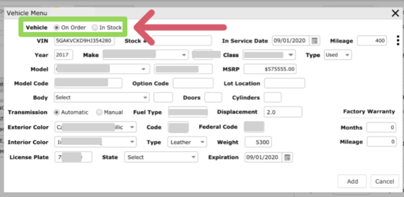
- Select one of the options:
- In Stock -The vehicle will be imported as an In Stock vehicle.
- On Order - The vehicle will be imported into the dealer’s vehicle table as On Order.
- Click Add to complete the import.
Optional: View Invoice
-
-
You can review the vehicle invoice from this screen before completing the import.
-
Transfer an "On Order" vehicle to "In Stock"
Navigate to: Sales > Vehicles > All Vehicles
Inside the Primary Grid:
-
Filter/Sort the primary grid to locate the vehicle.
-
Select the vehicle by clicking on the corresponding line.
Within the Vehicle record:
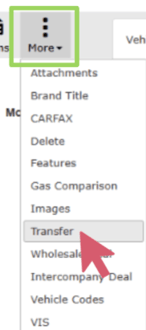
- Hover over the [More] button in the Action Ribbon.
-
Select the Transfer option from the dropdown to open the Vehicle Transfer Window.
-
Click the [Inventory] option to transfer from On Order to In Stock.
