Deleting Deals and Sales Desks
How to delete Deals and Sales Desks
With the proper permissions, Deals can be deleted if customers back out or if the financing for a deal does not come through. Sales Desks can be deleted if a customer decides he or she does not want to purchase at that time.
Please review the VUE Permissions Reference Guide for assistance in assigning the proper roles.
For further assistance, please also review the Un-Close a Deal vs. Editing a Deal guide.
Table of Contents
Reversing Posted Deals
Un-Closing Unposted Deals
Deleting an Open Deal
Deleting a Sales Desk
Reversing Posted Deals
A Deal that has been Posted would need to be reversed in Accounting before the Deal could be Un-Closed.
Navigate to Accounting > General Ledger > Post Vehicle Sales
- From Post Vehicle Sales, navigate to Posted.
- Use the Posted Deals grid to search for the deal that needs to be un-closed.
- Select the appropriate deal.
- Select the Deal Posting tab.
- Select the Reverse Posting button.

- At the prompt to Reverse all transactions in this Batch and Post? Click Yes.
- A batch number will appear. A prompt will appear asking if you need to edit the batch or start all over.
- If the deal just needs to be reopened, click Start Over.
- If the Posting needs to be corrected, click Edit.
- At the prompt, Reverse all transactions in this Batch and Post? Click Yes.
- The deal is now an Un-posted Deal.
Un-Closing Unposted Deals
Customers may back out of deals or financing do not come through on the deal. Permissioned Users can unwind or un-close Closed Deals in VUE.
Navigate to Sales > F&I > Deals.
- From the Deals screen, toggle to Closed.
- Use the Deals grid to search for the deal that needs to be edited or un-closed.
- Select the appropriate Deal.
- In the Action ribbon, select Edit.
- Permissioned User will then be able to select Un-Close .

- A prompt will be generated asking if the user wants to Un-Close the deal. Click Yes.
- Selecting Un-Close turns it into an Open Deal.
Deleting an Open Deal
Navigate to Sales > F&I > Deals.
Only Users with proper permissions will be able to delete Deals.
- In the Deal Grid, toggle to Open,
- Using the available search field in the Deals Grid, search for the Deal to delete.
- Select the Deal to be deleted.
- Click the [X] in the top right corner of the Deal.

A prompt will appear for the permissioned user to select how far back they want to delete the deal:

-
- Deal - Clicking this will delete the Open Deal. The Deal will then become a Sales Desk.
- Desk - Clicking this will remove the Deal and the Sales Desk.
- Prospect - Clicking this will remove the Deal, Sales Desk, and Prospect Record. (A dialog prompt will then appear to notate the nature of why the Prospect Record is being deleted.)
- Cancel - Cancels the operation.
Deleting a Sales Desk
If the Prospect does not move forward with the purchase of the vehicle, the Sales Desk can be deleted by a permissioned user..
Navigate to Sales > F&I > Sales Desk
- In the Sales Desk Grid, toggle to Active.
- Using the available search field in the Sales Desk Grid, search for the Sales Desk to delete.
- Select the appropriate Sales Desk to be deleted.
- Click the [X] in the top right corner of the Sales Desk.

- A prompt will appear for the permissioned user to select how far back they want to delete the deal:
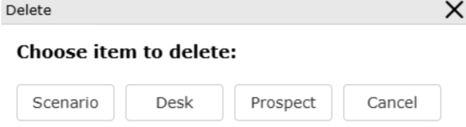
-
- Scenario - (Applicable only if multiple scenarios are in place within a Sales Desk. If only one scenario exists in the desk, this option will not appear.) Will delete the Scenario the user is in.
- Before selecting Scenario, please make sure you are in the correct scenario in which you want to delete.
- Desk - Will delete the entire Desk which has been done.
- Prospect - Will delete the Scenario(s), Desk and Prospect Record. (A dialog prompt will then appear to notate the nature of why the Prospect Record is being deleted.)
- Cancel - Cancels the operation.
- Scenario - (Applicable only if multiple scenarios are in place within a Sales Desk. If only one scenario exists in the desk, this option will not appear.) Will delete the Scenario the user is in.
Did this answer your question?