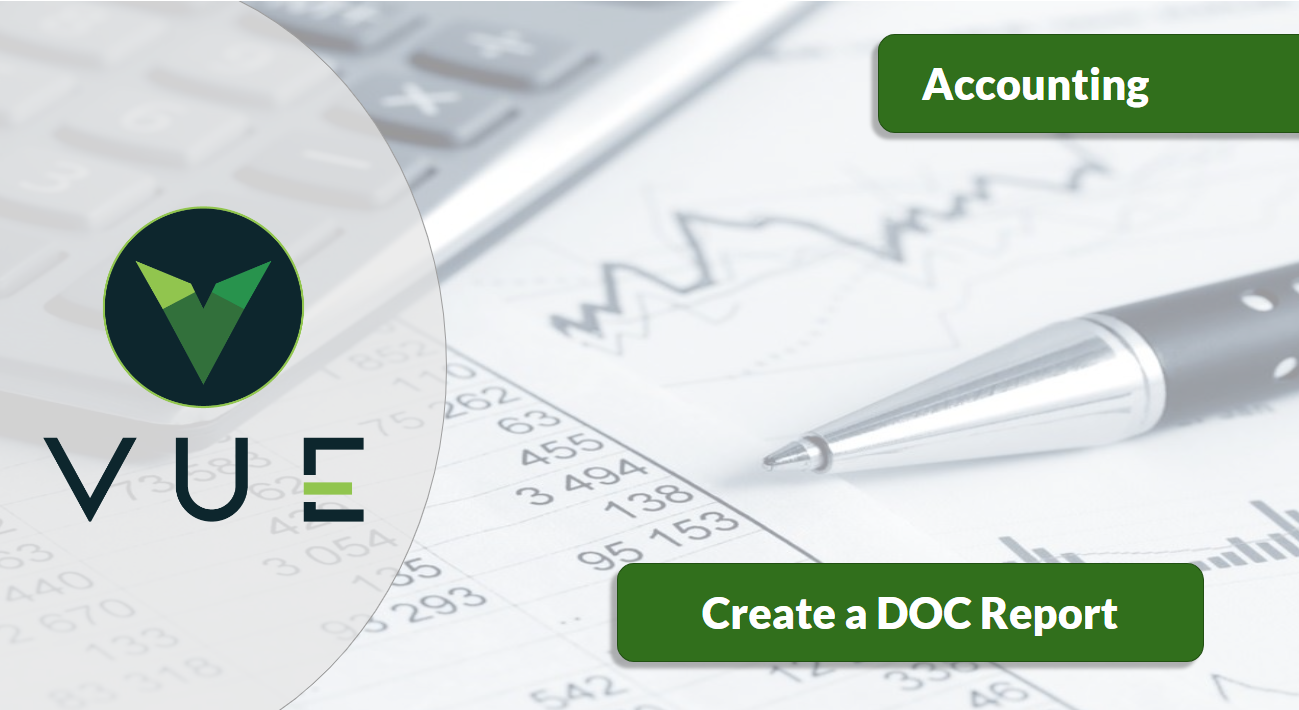Creating a Doc Report (Daily Report Maintenance)
How to work and customize the Daily Report Maintenance
Daily Report Maintenance allows you to create reports pulled from the General Ledger, providing a snapshot of the dealership and its departments. Once built, the daily reports are shareable across the dealership’s various departments, where those who have access can run the reports on demand.
When to Use It:
- Daily Monitoring: Use the Standard report for quick checks on current performance and progress toward goals.
- Month-End and Year-End Analysis: Use Expanded for detailed comparisons across time periods and to validate financial accuracy.
- Trend Analysis and Forecasting: Use Trend to identify patterns, evaluate performance over multiple months, and support strategic planning.
- Goal Tracking: All formats help measure progress toward MTD and YTD objectives.
Types of DOC Reports:
- Standard: Displays high-level performance metrics for major categories (e.g., New vs. Used Inventory) with MTD and YTD totals and averages. Ideal for quick daily reviews.
- Expanded: Provides a detailed breakdown by account or category, including prior month, last year, and last year-to-date comparisons. Useful for deeper analysis and historical context.
- Trend: Shows multi-month performance side-by-side for each category, enabling users to identify patterns, seasonal fluctuations, and long-term trends.

Table of Contents
Report Set-Up Guidelines
Create, Edit, Copy, and Print a Daily Report
Permissions: Create/Read/Update/Delete
Report Setup Guidelines
Working with Daily Reports
- Define the GL Accounts and structure the report with that data to build the Daily Operating Report.
- Use the chart below to select functions when building your report:


Multiplier Example:

Adding Departments

Mark one or more checkboxes to allow access to department managers so they can generate their own daily operating report.
This selection works in conjunction with permissions for department heads to access daily operating reports.
Adding Lines

There are three ways to add a line to a report:
- [Increment Line] This option allows you to add a new line in the middle of a report. Incrementing increases all line numbers and formulas from this point forward.
- [Decrement Line] This option allows a user to decrement line(s) in the middle of a report. Decrementing decreases all line numbers and formulas from this point in the report and below.
- [Add Line] This option adds a new line, with the next line number, at the bottom of the report. When creating a new doc report, you can tab off the last field, and the program will automatically add a new line.
Summing GL Accounts
- Have the report display multiple GL Accounts on the same report line.
- In the first example, notice that line 6 is listed once. The Function is General Ledger, and the Code is 482,682. In this example, the comma “,” is used to add GL Accounts 482 and 682. This option is the least time consuming when creating a doc report.
- In the next example, notice that line 26 is listed twice. The Function of General Ledger and the Code is 482 for one line and 682 for the next line. The results in the report will be the two accounts summed.
- Also in the example, there is one line 19. The Function of General Ledger and the Code is 480..483A. The results in the report will be the amounts summed. Add accounts 480 through account 483A on this line.
- In the last example, a duplicate line 22. The first line contains the Function of General Ledger with the Code of 480..483A. The second line has the Function of General Ledger with the Code of 680..683A. The results for this line will be the sum of accounts 480 through 483A PLUS 680 through 683A.

To get an account to report its dollar balance and unit counts, use the Function General Ledger and then define the account number.
Summing Lines
- Have the report display multiple report lines on the same report line.
- In the first example, notice that Line 4 is listed once. In this example, the comma “,” is used to add Lines 2 and 3. This option is the least time-consuming when creating a DOC report.
- In the next example, notice a duplicate Line 8. First, to report Line 6 and then to report Line 2. By combining Line 6 and Line 2 into a single line (Line 8) of the report, the amounts and units from both lines are added together.

Subtracting
- To subtract one Line from the other, change the multiplier to a negative one, (-1.00000) on one of the lines.
- In the example Line 8 is listed twice. However, the amounts and units reported on line 8 are being subtracted (notice the negative multiplier) from the totals reported on line 2.
- Note that General Ledger accounts can be subtracted from one another in this manner, too.

In the example above, notice that Lines 2 & 3 both have General Ledger as the Function and different GL Accounts in the Code field. The result shows the balance and count from account 482 on line 2 of the report and displays the balance and count from account 483 on line 3 of the report.
Percentages
- To get lines of the report to express a percentage, use the Percentage function, then define the Code: line number divided by line number.
- Line 14 uses the Percentage function, and the Code expresses the operation as line three divided by line two. Giving the percentage that results when line three is divided by line two.
Forecasting
- The forecasting option only works where the GL Account has been set up with forecasting values, and the corresponding GL Account line(s) Forecasting column is checked in the Daily Report Maintenance screen.
- When both conditions are met, the daily report will take the forecast value from the GL Account, divide it by the number of days in the month, then multiply that value by the number of days that have already expired in that month and return a month-to-date forecast value.
- The percentage equals the difference between what you have done that month and what you should have done that month according to the forecast value in the GL account.
Additional Options
- If the dollar balance amounts are the only information desired, use Amount as the Function. No units will report. See Line 10 in the above example report.
- If unit counts are the only information desired, use Count as the Function. No dollar balance amounts will report. See Line 12 in the above example report.
- To insert a comment to print on the report, use Comment as the Function. See Lines 1 and 18 in the above example.
- If accounts used for the report naturally carry negative balances, but the user desires the accounts to show on the report as positive numbers, changing the multiplier to a negative one will reverse the sign on all the accounts being used to build the report.
- If values should report as half the amount, then change the multiplier to 0.500000.
Create, Edit, Print or Copy a Daily Report
Create a New Daily Report
Navigate to Accounting > Maintenance > Daily Report Maintenance
- Click the [New] button in the Action Ribbon.
- Enter the identifying number for the report.
- Click the [Submit] button.
- Input a description of the report in the Report Title field.
- Click [Add Line] to add each line of the report parameters.
- Click [Save] to save the report parameters.
- Mark the checkbox next to each department that you allow to run this report.
Edit a Daily Report
Navigate to Accounting > Maintenance > Daily Report Maintenance
- Select the report by clicking on the corresponding line.
- Make the required edits.
- Click [Save] to save the changes.
Copy a Daily Report
Navigate to Accounting > Maintenance > Daily Report Maintenance
Select the report by clicking on the corresponding line.
Within the Daily Report Maintenance Screen:
- Click the [Copy] button in the Action Ribbon to open the Copy Report window.
- Click the Select Report dropdown and select either a pre-existing Doc Report or New Report.
- If New Report is selected, input the New Report number
- Click the [Copy] button.
- Click the [Save] button in the Action Ribbon.
Copy and Add one report into another report
Navigate to: Accounting > Maintenance > Daily Report Maintenance
- Select the report to be added by clicking on the corresponding line.
- Click the [Copy] button in the Action Ribbon to open the Copy Report window.
- Select the report you wish to ‘paste’ the first report into, from the Select Report dropdown.
- Click [Copy].
A copy of the first report selected has been added to the bottom of the second report chosen.
Print a Report’s Parameters
Navigate to Accounting > Maintenance > Daily Report Maintenance
- Select the report to print by clicking on the corresponding line.
- Click the [Export] button in the Action Ribbon to download an xls file.
- Open the file to review and/or print.
Permissions
Accounting > Maintenance > Employees - Permissions tab > Effective Permissions block.
To create, edit and copy reports, provide CRUD permissions at Accounting > Maintenance> Daily Report Maintenance.
- Separate CRUD permissions are provided for each module for controlled access.
- Accounting > Reports > Daily Operating Control for Standard, Expanded, and/or Trend.
- Sales > Miscellaneous > New/Used/ or F&I > Daily Operating Control > Standard and/or Expanded
- Parts > Miscellaneous > Daily Operating Control
- Service > Miscellaneous > Service and/or Body Shop and/or Quick Lube > Standard and/or Expanded
- Provide CRUD permissions

- The Standard Report is the most common report for all Managers.
- The Expanded Report is available to Accounting users only and allows the Accounting Manager/Owner to drill into the report for analysis.
- The Trend Report is an accounting tool to find patterns in data over time. It assists in making predictions and is available to Accounting only.
Print a Daily Operating Report
 Navigate to a report at one of the following:
Navigate to a report at one of the following:
- Accounting > Reports > Daily Operating Control for Standard, Expanded or Trend
- Sales > Miscellaneous > New/Used/ or F&I > Daily Operating Control > Standard or
Expanded - Parts > Miscellaneous > Daily Operating Control > Standard or Expanded
- Service > Miscellaneous > Service and/or Body Shop and/or Quick Lube > Standard or Expanded
Parameters

- Use the default Parameters or edit each as needed.
- Click the [Run Report] button. (If running TREND, run the output as a spreadsheet.)