Create Standard Reports
.
Every module in VUE has a Report menu group. Each report is created with the same or similar steps.
Any Module > Reports > Specific Report
-
Select report parameters from the available dropdowns.
-
Click the [Set as Default] button if you want the report to open to the selected parameters in subsequent runnings of this report. Clicking the [Reset Defaults] button clears your selections and resets to the original default settings.
-
Click the [Run Report] button. The header includes report parameters, date, and time. The footer includes the name of the user who ran the report.
-
Click the [Parameters] button in the Action Ribbon to modify your selections.
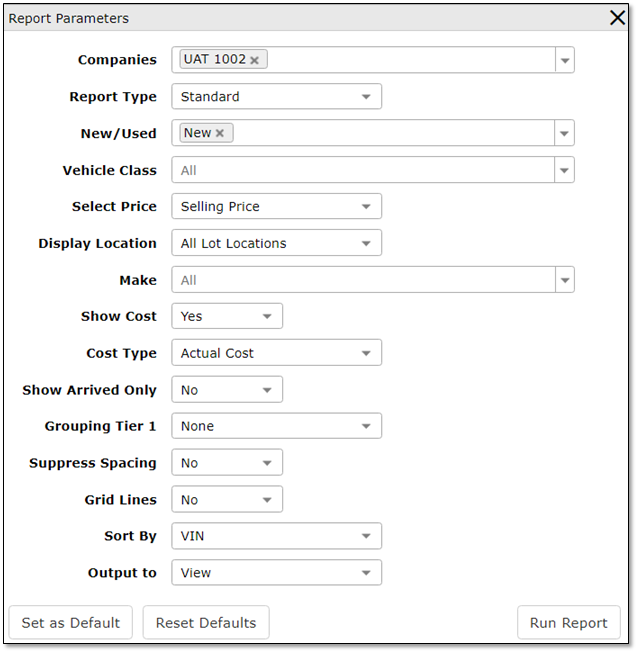
Within the report window,
To Export the Report,
-
Click on the floppy disc icon to open the available export options.
-
Click on an export option (options will vary from report to report). The result is available in the lower tray.
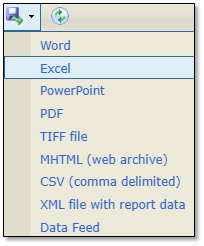
To share the report internally,
-
Click the [Share] button in the Action Ribbon to open the Share Report window containing the VUE users in your organization. Mark the recipients, and click the [Select] button to send the report to each recipient.
From the recipient's desktop,
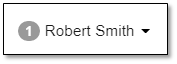
-
Next to the recipient's name is a gray circle with a number in it, indicating that they have a message waiting.
-
Clicking the gray circle opens the Message Center in a new tab.
-
Clicking the hyperlink opens the report.
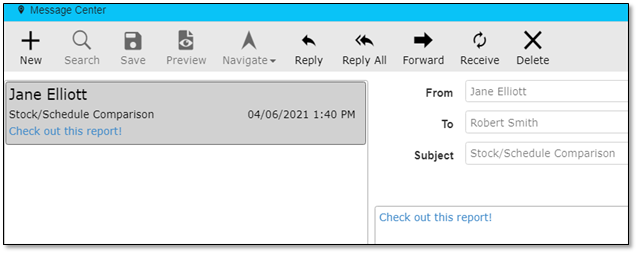 Did this answer your question?
Did this answer your question?