Create a Repair Order (RO)
Creating a Service Repair Order (RO) in the VUE System
Add a new repair order for a walk-in customer who arrives without an appointment, or create a repair order directly off a scheduled appointment. These features are designed to cater to both spontaneous and pre-scheduled customer needs.
Table of Contents
Create a RO from the Repair Order screen
Create RO from Appointment Screen
Add Operations and Assign Technicians to the RO
Request Parts Through the RO
The VUE System provides notifications for any existing Repair Orders, preventing duplicate information. Click Here to learn more about the Existing Repair Order Notification feature!
Create from the Repair Order Screen
Navigate to: Service > Advisor > Repair Order
In the Primary Grid:
Select the [New] button on the top left corner of the screen

Within the Repair Order Screen:
- Enter Customer information on the right by selecting the blue hyperlink or searching by the customer's last and first name in the search field.
- Enter address, phone number, etc. and click [SAVE] in the action ribbon

- On the left side, enter the VIN and [TAB] to populate vehicle information.
- Click on the [VIS] button next to the VIN field to review the vehicle history, Tech Service Bulletins, and campaigns (this feature is OEM specific)
- Enter additional information in the fields below and click [SAVE]

Create RO from Appointment

Navigate to: Service > Advisor > Appointment Schedule
- Click on the Appointment to open the Appointment Quick View window.
- Review the details and click [Create RO] to open the Repair Order Screen.
- The customer information will auto populate in the RO window
- Enter the VIN and [TAB] and to populate vehicle information.
Existing Repair Order Notifications
There are two ways to be notified of an existing Repair Order:
- Enter the VIN# and [Tab] over

- Entering the customer name

If the system identifies any existing repair orders, a notification appears as shown below:

When the notification for an existing repair order (RO) is displayed, there are two options:
- Click on the RO# hyperlink to the left to continue with the existing repair order.
- Select the [Create New RO] button on the bottom right to start a new repair order.

Add Operations and Assign Technicians
Within the Repair Order :
Select [Detail Add] to open the Operation Detail screen

Select [Quick Add] to access and easily select your Popular Operation Codes.
Want to learn Popular Operation Codes? CLICK HERE
Within the Operation Tab:
- Add customer concerns in the Concern field OR search the Op Code


- Select the Account Code from the drop-down

- Click the Technician field within the Technician grid.
 Select the appropriate technician from the dropdown.
Select the appropriate technician from the dropdown.- Click into the Labor Hours field within the Technician grid.
- Input the Labor Hours required for the job.
- Select [OK] to accept the changes and close the Operation Detail window.
Request Parts through the RO
Within the Repair Order: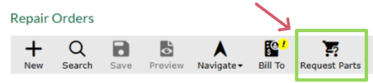
- Click [Request Parts] in the action ribbon.
- When clicked, it opens the Part Request Modal
- Request Parts & Click [Send]
-
-
- Notification Parts Request Sent appears, and the part request triggers a Parts Grab notification to the Parts Department.
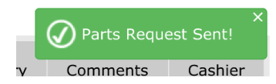
- Notification Parts Request Sent appears, and the part request triggers a Parts Grab notification to the Parts Department.
-
Within the Operation:
- Click on the operation
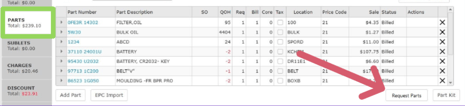
- Navigate to Parts tab
- Select [Request Parts]