Completing/Recovering an RO Operation
Completing and recovering an RO Operation
Navigate to: Service > Advisor > Repair Orders
Inside the Primary Grid:
-
Filter/Sort the primary grid to locate the Repair Order.
-
Select the Repair Order by clicking on the corresponding line.
Within the Repair Order screen:
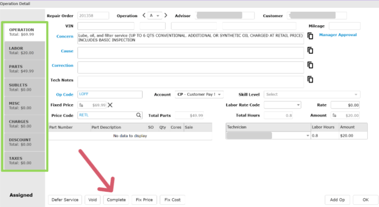
- Select an operation to edit by clicking on the existing operation line.
- Confirm in each tab on the left that labor and parts have been added, along with any additional information.
- Select the [Complete] button at the bottom of the window.
- Select [OK] to accept the changes and close the Operation Detail window.
- A completed operation line appears in green in the Repair Order screen.
Recovering an Operation:
Inside the Operation Detail Screen:
-
Select the [Recover] button at the bottom of the window.

-
Select [OK] to accept the changes and close the Operation Detail window.