Chrysler eVID
eVID is an inventory application used by Stellantis (FCA) which imports vehicle inventory and invoice updates to VUE on a daily basis. The dealer can review that vehicle information and choose to add it to their inventory as In Stock or On Order.
Step by Step
Once OEM communications have been turned on through Chrysler, you will find the eVID orders in the OEM DCS > Chrysler > eVID screen.
Once the grid opens, make sure you are toggled to the Non-Imported view, and all vehicles orders will show.

Click on the vehicle you wish to import into inventory. (Note: there must be a full VIN in order to import.)
From the vehicle record click the Add to Inventory button at the top of the screen.
![]()
A pop-out screen will generate with the vehicle information.

Within the Vehicle Menu Import screen
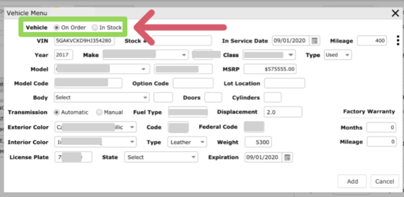
NOTE: You must assign a stock number to the vehicle if not automatically assigned by the system.
- Select one of the options:
- In Stock -The vehicle will be imported to Inventory as an In Stock vehicle.
- On Order - The vehicle will be imported Inventory as On Order.
- Click Add to complete the import.
- The vehicle will now reflect in your Vehicle Inventory (Sales>Vehicles> Vehicle Inventory)
Transfer an "On Order" vehicle to "In Stock"
Navigate to: Sales > Vehicles > All Vehicles
Inside the Primary Grid:
-
Filter/Sort the primary grid to locate the vehicle.
-
Select the vehicle by clicking on the corresponding line.
Within the Vehicle record:
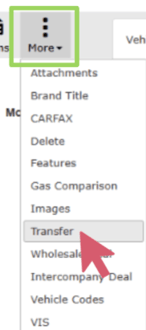
- Hover over the [More] button in the Action Ribbon.
-
Select the Transfer option from the dropdown to open the Vehicle Transfer Window.
-
Click the [Inventory] option to transfer from On Order to In Stock.
