ALTS
Employees must do a one-time setup to use the ALTS.
Navigate to Sales > F&I > Deals
-
Hover over the More button in the Action Ribbon and select ALTS from the dropdown to open the ALTS Authorization window.
-
Use the following steps to fill out the ALTS Authorization window.
-
Log in to https://apiregistration.mvtrip.alabama.gov/ with your MVTRIP username and password.
-
Click the "Generate Client Credentials" button. Copy the following fields and paste them into the corresponding fields in the VUE ALTS Authorization window.
-
Client ID field
-
Client Secret field
-
-
Click the "GetTokens" button.
-
Select "altsApi" from the dropdown, then click the "Generate tokens for selected API" button.
-
Copy the Access Token and Refresh Token, and paste them into the corresponding fields in the VUE.
-
Close the MVTRIP application.
-
-
Click the [Continue] button.
-
Note that if you go 30 days without sending a title application, your token will expire and you will need to go back through this process.
-
After you are setup with the state:
In VUE navigate to Sales > F&I > Deals
Filter/sort and select a Deal.
-
Hover over the More button in the Action Ribbon and select ALTS from the dropdown to open the ALTS window.
-
Use the dropdowns to assign the appropriate selections for the specific deal.
-
Input the Gross Price in dollars and cents. ($XXXXX.XX)
-
Clicking the [Submit] button sends the application to ALTS.
-
When the Document Type = Alabama Title, Vue submits the Title Number listed in the Vehicles screen.
-
When the Document Type = Out Of State Title, Vue opens additional fields to allow for you to input OOS Title Number, OOS Title State, and OOS Title Date.
-
-
VUE will alert you if any information is missing.
-
Resolve any alerts and click [Submit] again.
-
Successful submissions display a TRMS number from ALTS.

-
Return to the ALTS program to complete the application process.
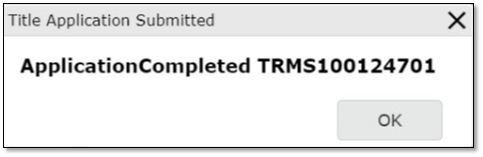 Did this answer your question?
Did this answer your question?