Payment Methods
How to configure and utilize payment methods for vendor payments
Article Index:
What is this feature?
Why is this important?
Configuration
How does this feature work?
Who uses it?
Feature Overview Video
What is this feature?
The Payment Methods feature enhances the accounts payable and manual check processes by introducing support for new payment methods directly within VUE. This allows users to configure and manage EFT, credit card, and cash payments alongside traditional checks, offering greater flexibility and control. By streamlining the setup and selection of payment methods, it helps accounting teams save time, reduce errors, and improve financial accuracy across vendor transactions.
Why is this important?
This feature simplifies and streamlines the accounts payable workflow, enhancing operational efficiency and accuracy. Key benefits include:
- Expanded payment options: Users can record and post payment options such as EFT, credit card, and cash payments within VUE.
- Flexible customization: The ability to set default payment methods and select bank accounts per vendor improves user convenience.
- Reduced manual errors: Automating defaults and method-specific settings help minimize mistakes in data entry and payment processing.
Configuration
Navigate to Accounting > Maintenance > Bank and Checking Maintenance to get started. Each account supports multiple payment types. You’ll see tabs for EFT, Credit Card, and Cash.

When adding a new method:
- Enter a Description that’s unique for that account.
- Choose whether to make it Active.
- Decide if this should be the Default Payment Method.
- Set options for auto-generating reference numbers, requiring comments or void reasons.
Vendor Record Default Payment:
A vendor record can specify a Default Payment Method to supersede the system's default when processing payments for that vendor.

How does this feature work?
Posting Payments
To pay invoices, navigate to the Accounts Payable screen and select the [Post Payments] button in the action ribbon. This directs you to the Post Payments screen.

After accessing the Post Payments screen, navigate to the Payment Queue tab. Here, you can select a Payment Method from the dropdown menu for each vendor. If a default payment method is set by the vendor or system, it will automatically populate, but you have the flexibility to modify it at any point before posting.

After selecting the payments to process, a Payment Summary screen appears. This summary breaks down payments by method, showing totals for each one. If a payment method requires a reference number, it will be displayed in the summary.
For check payments, the system will prompt you to print checks after posting. Payments made using EFT, Credit Card, or Cash do not generate a printed report.
Check Register
The Check Number column has been relabeled Payment Number. Check numbers are displayed for check payments. Unique payment numbers are displayed for EFT, credit card, and cash payments.
Tip: You can click the [Customize] button in the action ribbon to add the Payment Method column to your View Check Register Grid to display the payment method used on the transaction
Payments can be voided regardless of the method used. However, the Void and Print (when using preprinted checks) or Reprint (when using MICR checks) options are only available for check payments.

Manual Checks
The Manual Check screen can create payments for all new payment methods. After selecting a Bank Account for use, the Payment Method window displays when more than one payment method exists on that accounts. You can select the payment method you'd like to use for the manual check. When a payment method other than Check is selected, the Print buttons displays as Post since no check will be printed. Check payments still have the Print button to post and print the check.
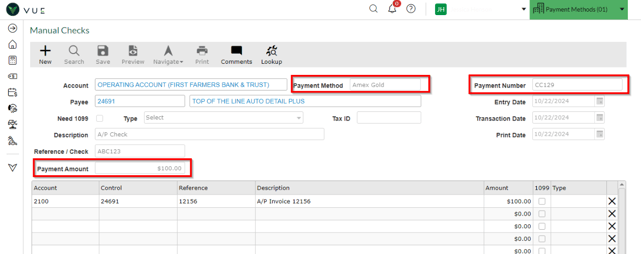
Who uses it?
- Accounts Payable Teams: To manage and reconcile vendor invoices.
- Finance Departments: To ensure accurate payment methods and maintain proper financial records.
- Dealership Staff: Authorized users in organizations utilizing the VUE system to streamline their payment workflows.
Permissions Required:
-
Accounts Payable permissions determine who can access the Post Payments screen:
-
Users need Read permission to view the screen.
-
Users need Create permission to post payments.
-
-
Bank and Checking Maintenance permissions control who can create, view, or edit banks and accounts.
-
The ability to edit the Next Check Number still requires a specific permission.
-
-
Vendor permissions apply to the new Default Payment Method field on vendor records.