New Parts Update
.
Parts > Management > Parts Inventory Update
-
Click the [New] button in the Action Ribbon to open the Parts Update screen.
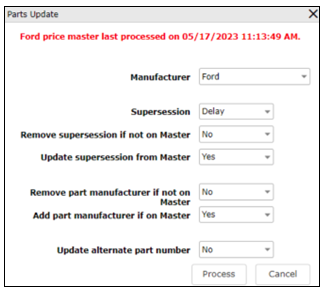
- Manufacturer - The OEM Master Update to be performed.
- Supersession
-
- Delay - This will perform a parts supersession when the QOH (Quantity On Hand) reaches 0 (zero).
- Immediate - This will perform a parts supersession when the user clicks the [Process] button.
-
- Update supersession from Master - If the Master shows a parts supersession, update their system to reflect.
- Remove part manufacturer if not on Master - If a part number is no longer on the parts master, remove the manufacturer from the part number in the inventory.
- Add part manufacturer if on Master - If a part number is on the parts master, add the manufacturer to the part number in the inventory.
- Update alternate part number - If a part has an alternate number, update that number too.
- [Process]- This button starts the Master Update.
- [Cancel] - Return to the previous screen.